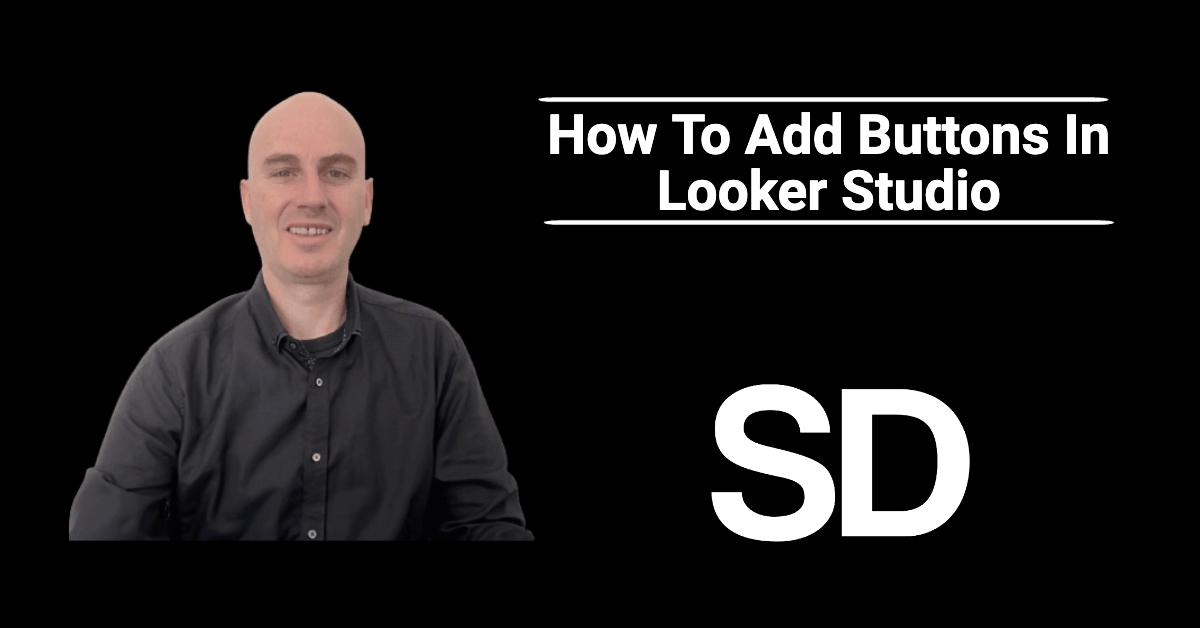Are you looking to take your Looker dashboards to the next level?
Adding buttons is a great way to make your dashboards more interactive and engaging. In this tutorial, I’ll show you how to add buttons to your Looker dashboards and customise their functionality.
Header Outline:
I. Introduction
II. Adding Buttons in Looker Studio
A. Creating a Button
B. Customising Button Appearance
C. Adding Button Functionality
III. Tips for Using Buttons in Looker Studio
IV. Conclusion
I. Introduction
Looker Studio is a powerful data analytics platform that can help you gain insights into your business. One of the ways to improve user experience in Looker Studio is to add buttons that provide custom workflows and functionality. In this post, we will discuss how to add buttons in Looker Studio and customise them to fit your needs.
II. Adding Buttons in Looker Studio
To add a button in Looker Studio, follow these steps:
A. Creating a Button
- Open the Look or Dashboard where you want to add the button.
- Click on the gear icon in the top right corner and select “Edit”.
- Drag and drop the “Button” component from the Components panel onto your Look or Dashboard.
- Double-click on the button to edit its properties.
B. Customising Button Appearance
- In the Button Properties panel, you can customise the appearance of your button, such as its text, colour, and size.
- You can also add custom CSS styles to further customise the button’s appearance.
C. Adding Button Functionality
- In the Button Properties panel, you can add functionality to your button by specifying a URL to navigate to, a Look to open, or a dashboard to display.
- You can also add custom Javascript code to perform more complex actions, such as displaying pop-ups or running custom queries.
III. Tips for Using Buttons in Looker Studio
Here are some tips to help you get the most out of buttons in Looker Studio:
- Use buttons to provide custom workflows and functionality that are not available out of the box.
- Use buttons to improve user experience by making it easier to access frequently used functionality.
- Use custom CSS styles to create visually appealing buttons that match your branding.
- Use custom Javascript code to perform complex actions and automate workflows.
IV. Conclusion
Adding buttons in Looker Studio is a great way to provide custom workflows and improve user experience.
By following these steps to create and customise buttons, you can enhance the functionality of your Looks and Dashboards and make them more useful for your users.
Use these tips to get the most out of buttons in Looker Studio and take your data analysis to the next level. That way you can know your numbers.