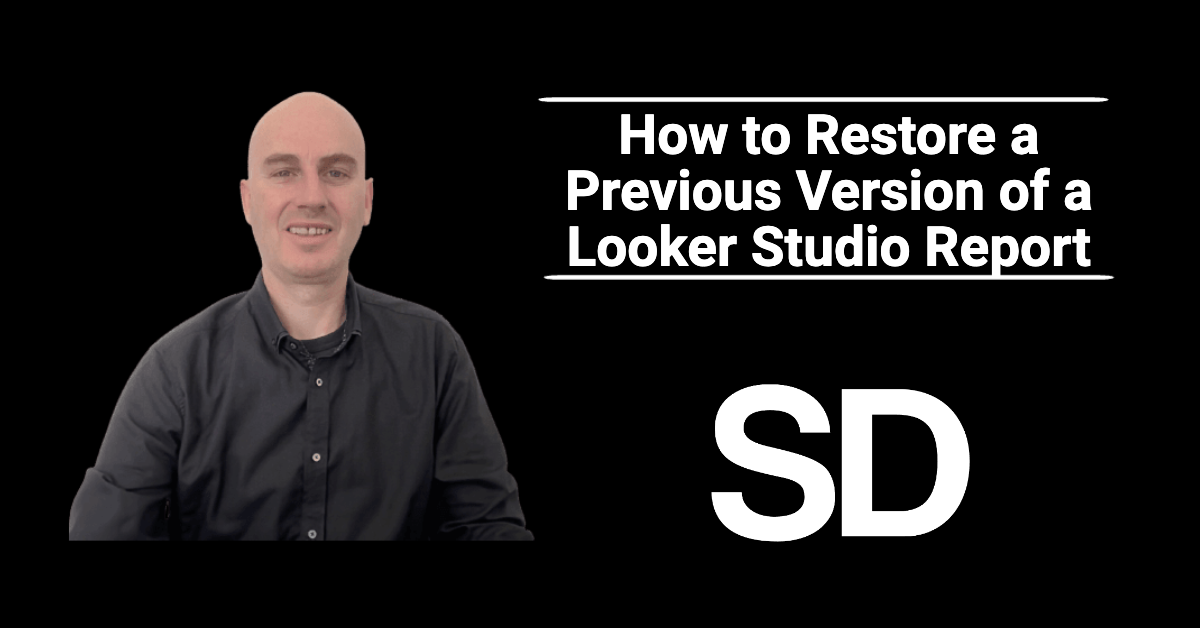Have you ever made changes to your Looker Studio report and wished you could go back to a previous version? Restoring a previous version of a report is a handy feature that provides flexibility and peace of mind during the report creation and editing process.
In this tutorial, I’ll show you how to effortlessly restore a previous version, allowing you to maintain control and accuracy over your data visualisations.
Header Outline:
I. Introduction
II. Restoring a Previous Version of a Looker Studio Report
A. Accessing Looker Studio
B. Opening Version History
C. Selecting and Restoring a Previous Version
III. Best Practices for Managing Versions in Looker Studio
IV. Conclusion
I. Introduction
Looker Studio allows you to create and customise reports for visualising your data. At times, you may need to restore a previous version of a report due to accidental changes or the need to reference an earlier iteration. With the version history feature in Looker Studio, you can easily restore a previous version of your report. In this guide, we’ll walk you through the steps to restore a previous version of a Looker Studio report.
II. Restoring a Previous Version of a Looker Studio Report
To restore a previous version of a Looker Studio report, follow these steps:
A. Accessing Looker Studio
- Sign in to your Looker Studio account.
- Locate the report you want to restore from the report list or navigate to the desired report using the search bar.
B. Opening Version History
- Open the report you want to restore.
- Click on the “File” menu at the top left corner of the screen.
- From the drop-down menu, select “Version history.”
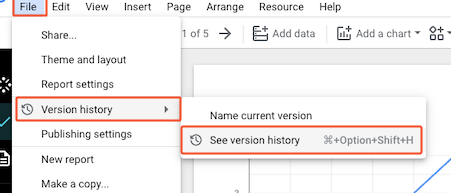
C. Selecting and Restoring a Previous Version
- In the version history panel, you’ll see a list of saved versions of your report.
- Scroll through the list or use the search bar to find the specific version you want to restore.
- Once you’ve located the desired version, click on it to open a preview of that version.
- Review the preview to ensure it’s the correct version you wish to restore.
- To restore the version, click on the “Restore this version” button.
- Looker Studio will prompt you to confirm the restoration. Click “OK” to proceed.
- The previous version of your report will now replace the current version.
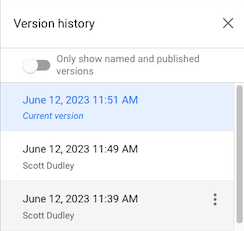
III. Best Practices for Managing Versions in Looker Studio
Here are some best practices for managing versions in Looker Studio:
- Regularly save versions of your report as you make significant changes or reach important milestones.
- Add descriptive comments or labels to your versions to provide context for future reference.
- Make sure to review the preview before restoring a version to ensure it’s the correct iteration you need.
IV. Conclusion
By following the steps outlined in this guide and adopting best practices, you can easily restore a previous version of a Looker Studio report. The version history feature in Looker Studio provides you with the flexibility to revert to earlier iterations and safeguard your work.
Remember to save versions regularly, add descriptive comments, and review previews before restoring versions. With these practices in place, you can effectively manage your reports and maintain control over your data visualisation process.