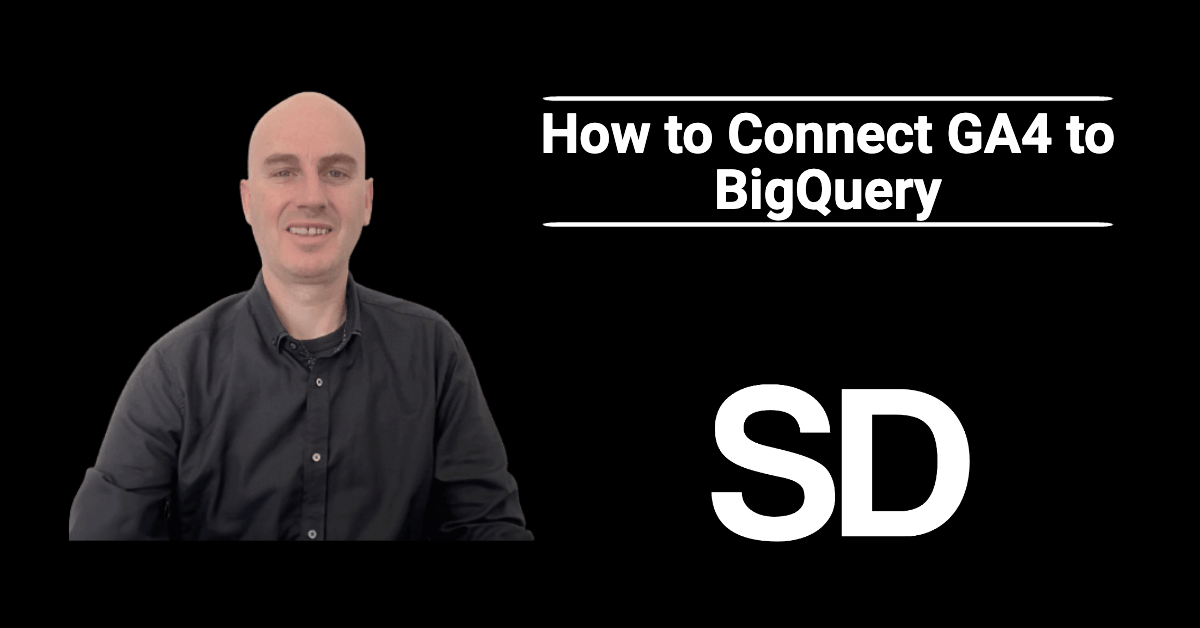Do you want to take your data analytics to the next level? Connecting Google Analytics 4 (GA4) to BigQuery is a game-changer that opens up new possibilities for data analysis and reporting.
In this tutorial, I’ll show you how to establish a seamless connection between GA4 and BigQuery, helping you harness the full potential of your data and drive business growth through data-driven strategies.
Header Outline:
- I. Introduction
- II. Prerequisites for Integration
- III. Creating a BigQuery Project
- IV. Setting Up Data Export in Google Analytics 4
- V. Confirming Data Transfer in BigQuery
- VI. Utilizing GA4 Data in BigQuery
- VII. Considerations and Best Practices
- VIII. Conclusion
I. Introduction
Connecting Google Analytics 4 (GA4) to BigQuery opens up a world of possibilities for advanced data analysis. By integrating GA4 data with BigQuery, you can conduct custom queries, access raw data, and perform in-depth analysis beyond standard reporting. This guide will walk you through the process of connecting GA4 to BigQuery, enabling you to harness the full potential of your analytics data.
II. Prerequisites for Integration
Before proceeding with the integration, ensure you have the following prerequisites in place:
- Access to a Google Analytics 4 property with administrative permissions.
- A Google Cloud Platform (GCP) account with the necessary permissions to create and manage a BigQuery project.
III. Creating a BigQuery Project
If you already have a BigQuery project, skip this step. Otherwise, follow these steps to create a new project:
- Sign in to your Google Cloud Platform (GCP) account.
- Access the BigQuery Console.
- Click on “Select a Project” in the top navigation bar.
- Create a new project by clicking on the “New Project” button and providing a name for the project.
IV. Setting Up Data Export in Google Analytics 4
Sign in to your Google Analytics account and navigate to your GA4 property. Click on “Admin” in the bottom-left corner of the page.
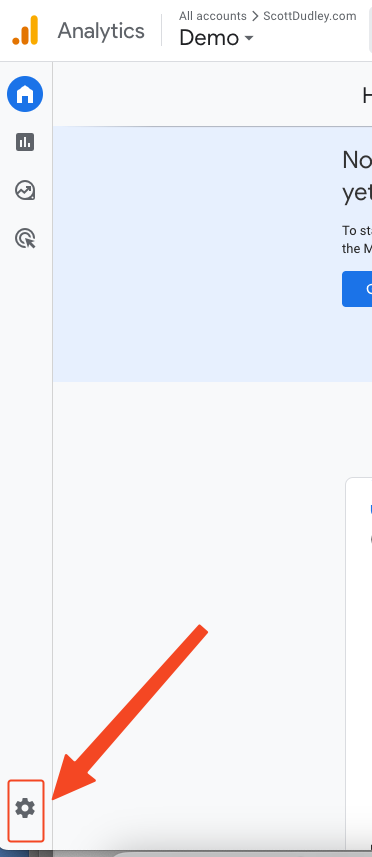
Then scroll down the Property settings and click on “BigQuery” links.
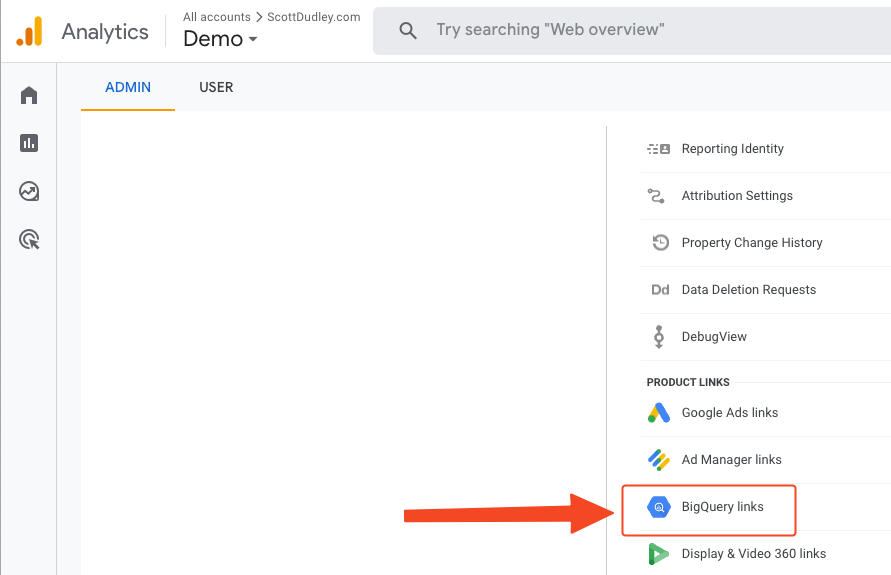
Next click on the “Link” button.
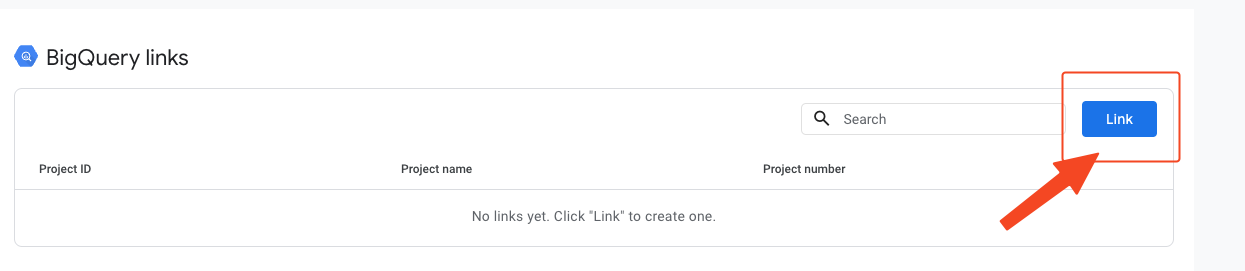
Then click on “Choose a BigQuery project”.
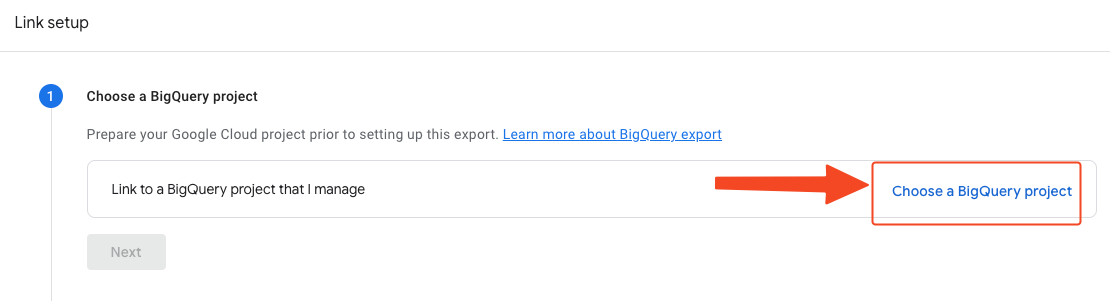
Select the Project you want to connect to by checking the box on the left hand side.
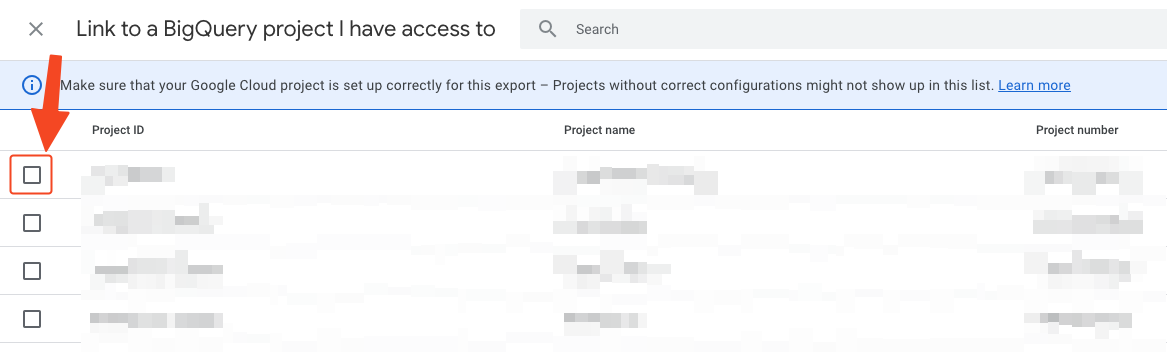
Then choose the closest location to where you are based or live.
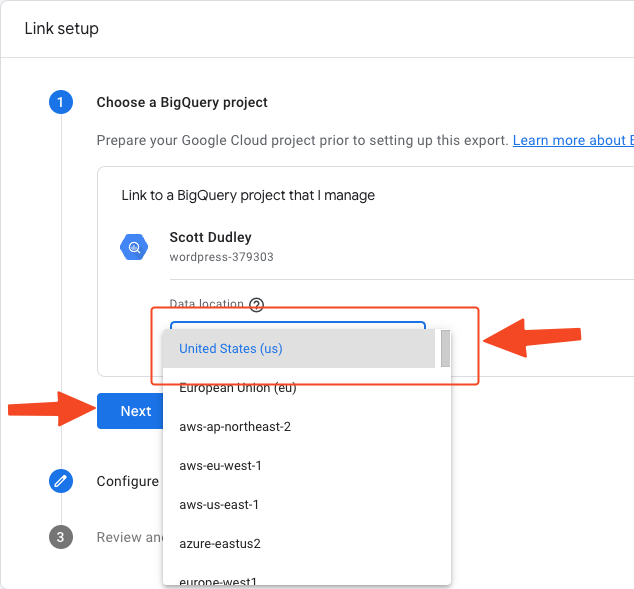
If you are running a mobile app you might want to check the box to include advertising identifiers. Otherwise scroll down and check both boxes for “Daily” and “Streaming”.
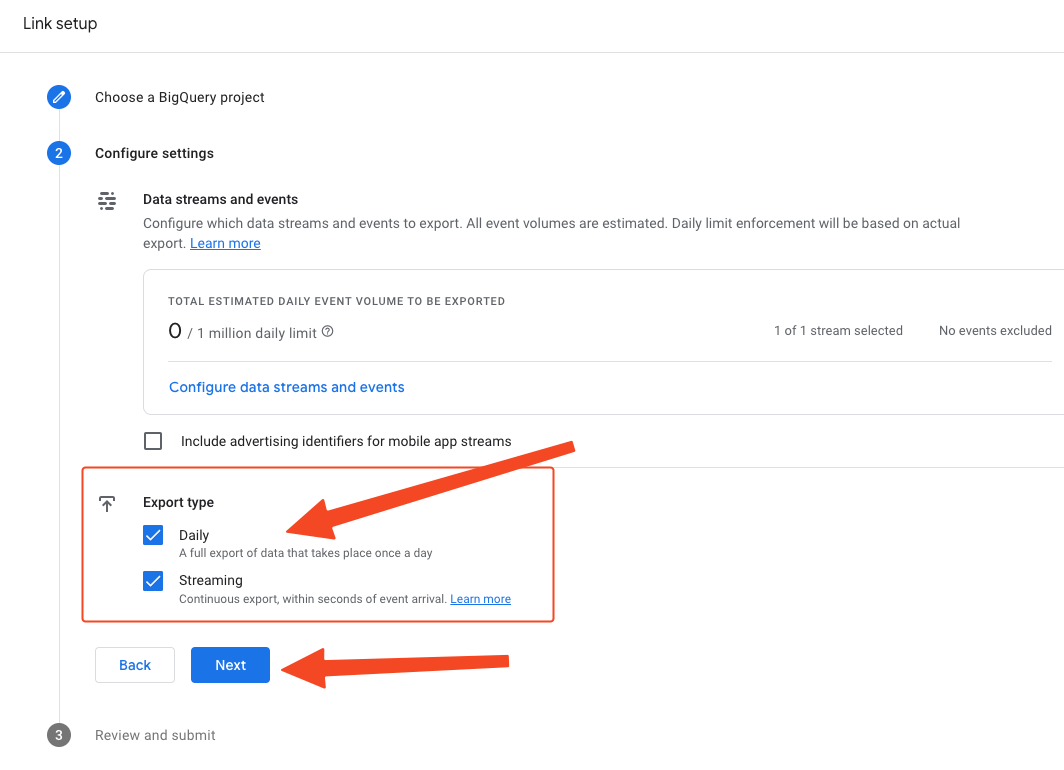
Finally, click on “Submit” to save the changes and apply the connection to BigQuery.
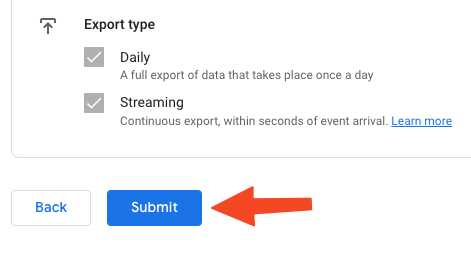
V. Confirming Data Transfer in BigQuery
Once the data export is enabled in GA4, it may take up to 24 hours for the data to start transferring to BigQuery. After the initial transfer, GA4 data will be automatically exported to the selected dataset on an ongoing basis.
You will need to navigate to the correct project in BigQuery and then look for a folder that starts with “analytics_” and expand that.
You will find two sets of datatsets inside your “analytics_???????” folder. The first dataset is “events_” and this stores a daily export of all the GA4 events from your website. The other dataset is “events_intraday_” and this stores the current days GA4 events and is updated in real time.
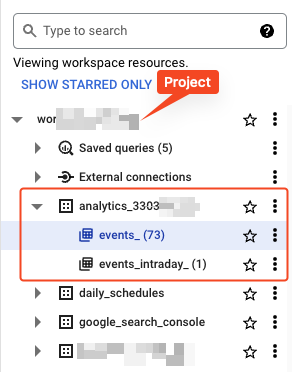
VI. Utilising GA4 Data in BigQuery
A. Querying GA4 Data
- Access the BigQuery Console.
- Navigate to your selected dataset to explore the exported GA4 data.
- Create custom queries using SQL to retrieve specific data segments and metrics for analysis.
B. Custom Reporting and Analysis
- Utilise the power of BigQuery’s advanced querying capabilities to perform custom analysis on GA4 data.
- Combine GA4 data with other datasets to gain comprehensive insights and perform complex
VII. Considerations and Best Practices
- Monitor data transfer and ensure that GA4 data is being exported to BigQuery regularly.
- Be cautious with sensitive data and ensure proper security measures are in place.
- Regularly optimise and manage your BigQuery project to control costs and improve query performance.
VIII. Conclusion
Connecting Google Analytics 4 to BigQuery offers you unprecedented access to raw data and advanced analysis capabilities. Follow the steps outlined in this guide to seamlessly integrate GA4 with BigQuery, empowering you to make data-driven decisions and gain deeper insights into your website’s performance.
Unlock the true potential of your analytics data with GA4 and BigQuery integration.